Education has suffered massively during the COVID 19 pandemic, and in turn resulted in our students learning from home for lengthy periods of time. Even though the students were not in school, we still have a duty of care to ensure they are safeguarded when using IT systems provided by school. Normally in school we use e-Safe Global to monitor for any potential safeguarding concerns.
I have been asked by e-Safe to share how i have installed their software remotely to our students via MS Intune/Endpoint Manager including the pre-requisite C++ Libraries.
Step 1 – Download Microsoft Win32 Content Prep Tool
In order to install the required files we will be using the Microsoft Win32 Content Prep Tool to package the installer files for deployment in Intune. To begin you should create 3 folders in an easy to access location, for me i have chosen C:\Intune but you can use whatever you like.
Within this folder you should create 3 folders, the names of these are up to you but for ease of use, I have named my folders
• Source
• Output
• App
Download the tool from Github and extract to the ‘App‘ folder you created.
Step 2 – Downloading Prerequisites
In order for the e-Safe software to work, we first need to download the C++ redistributable files, you can get these from e-Safe or from Microsoft via this link
All of my clients are 64-Bit so i only needed the vc_redist.x64.exe, however if you have 32-bit clients you will need to repeat with vc_redist.x85.exe. Once downloaded, add the file to your ‘Source‘ folder.
Step 3 – Package the redistributable
You now need to run the IntuneWinAppUtil.exe file from your ‘App’ folder
Specify your source folder e.g C:\Intune\Source
Specify the setup file, which is vc_redist.x64.exe
Specify your output folder e.g C:\Intune\Output
When asked if you want to specify a catalog folder, choose No.
The app will package the file and create a new .intunewin file in your output folder.
Step 4: Create pre-requisite app in Intune/Endpoint Manager
Now we have created the win32 app, its time to upload it to Intune, log into your M365 Tenant and open Endpoint Manager. Head to Apps > Windows Apps > Add New.
Choose Windows App (Win 32) and select the intune.win file in the Output folder
Fill in the app information, you can change this to whatever suits you.
Under Program you want to add the following
Install Command: “VC_redist.x64.exe” /install /passive /norestart
Uninstall Command: “VC_redist.x64.exe” /uninstall
Install behaviour: System
Under ‘Requirements’ add 64-Bit and a minimum OS version (this is upto you)
Under ‘Detection rules’ you want to choose ‘Manually configure detection rules‘ and ‘Registry’
Key Path
Computer\HKEY_LOCAL_MACHINE\SOFTWARE\WOW6432Node\Microsoft\VisualStudio\14.0\VC\Runtimes\X64Value = Major
Detection method = Value Exists
Assign the app to your target device group and click create
Step 5 – Create E-safe client in intune/endpoint manager
Now we’ve added the pre-requisite, we need to add the e-Safe client using the same method. Contact e-safe support for your .MSI installer, they will provide you with this. Once you have it, add it to the ‘Source‘ folder you created earlier.
Package the file like you did in Step 3, but instead of specifying the VC_redist.x6.exe, use the MSI provided by e-Safe.
You’ll now have a new .intunewin file
Head back to Intune/Endpoint Manager and add a new app like in Step 4, upload the new intune.win file.
Leave the info-as is
Under program, leave the settings as is
Add requirements you need, ’64-Bit’
For detection rules you want to choose ‘Manually configure detection rules‘ > Add > MSI and leave settings as is
Under dependencies, you want to choose the C++ Redistributable we created earlier, and set to automatically install
Assign this app to your required device group, e.g. ‘Student Laptops’ and e-safe will now install to the devices you specified.

#EdTech Network Manager, experienced in Microsoft 365, Server 2019, Intune, SCCM and anything inbetween.

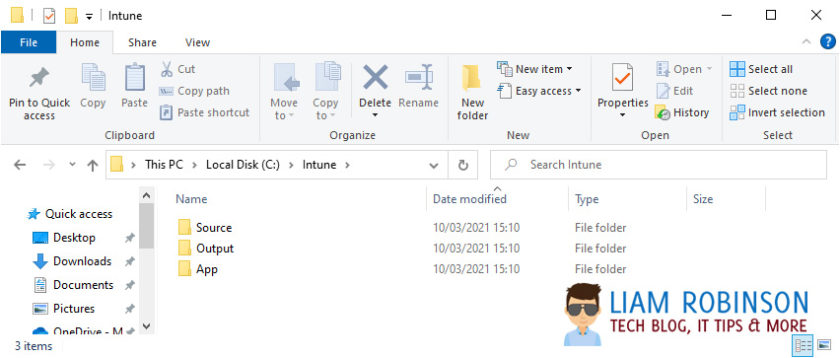
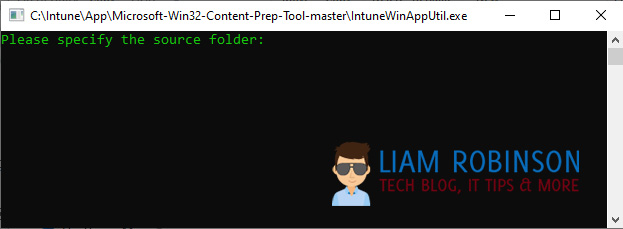
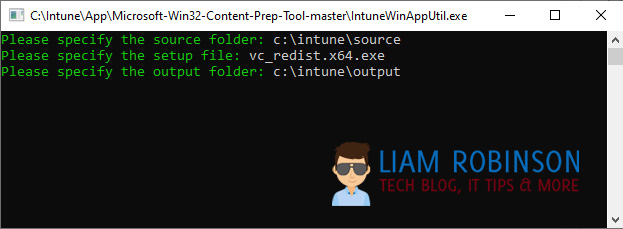
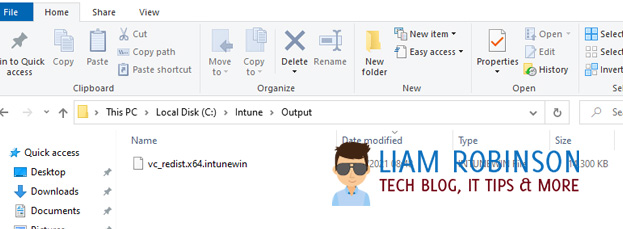
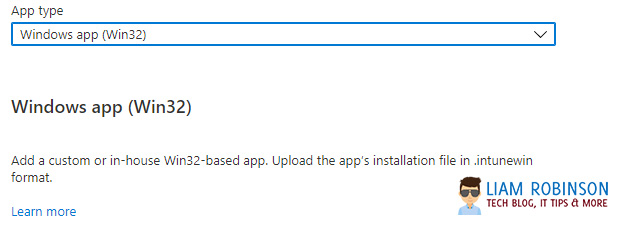
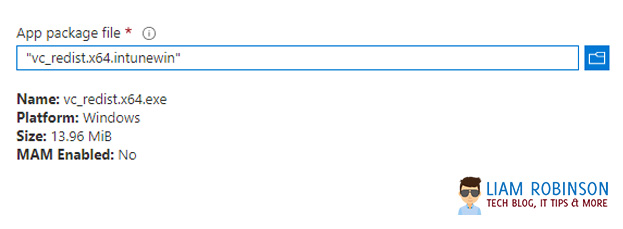
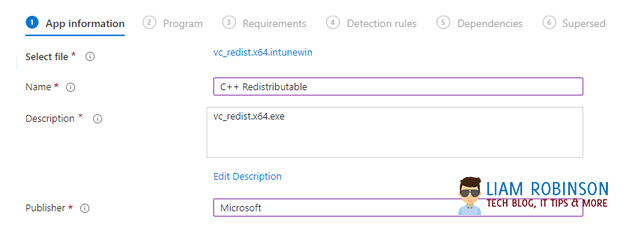
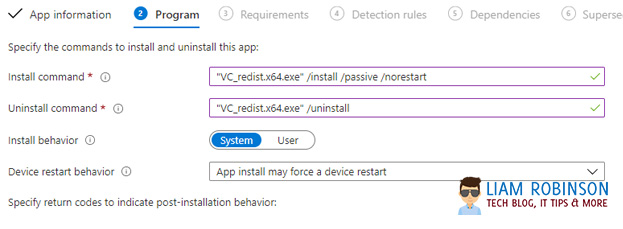
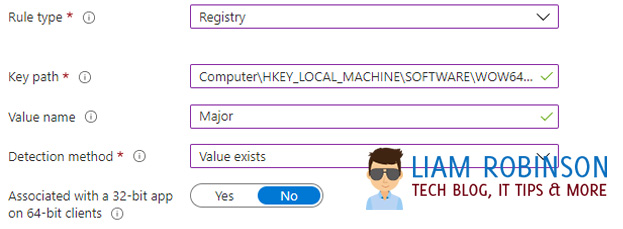
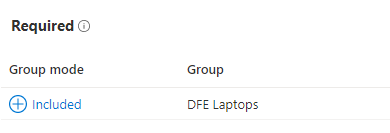
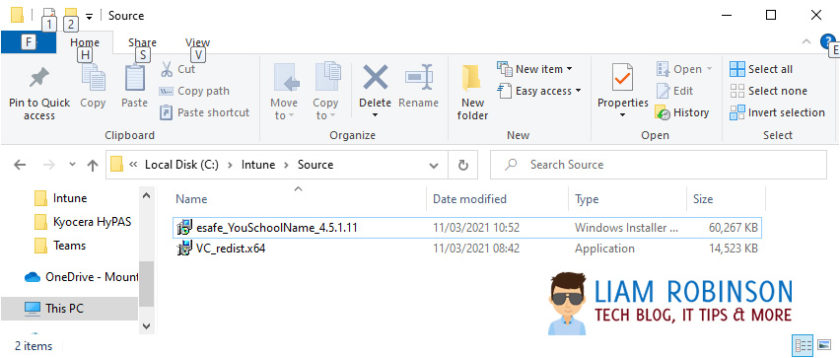
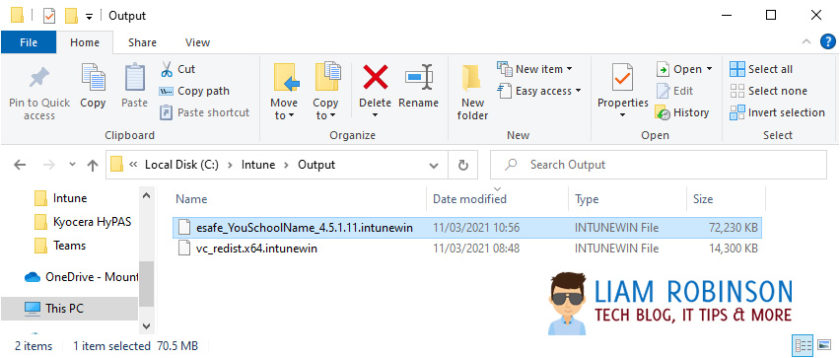
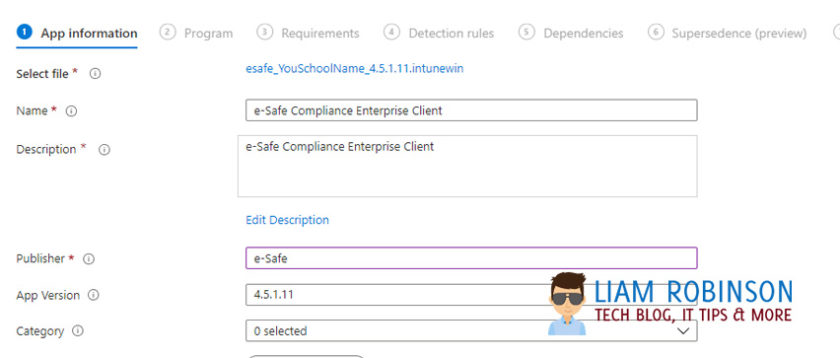
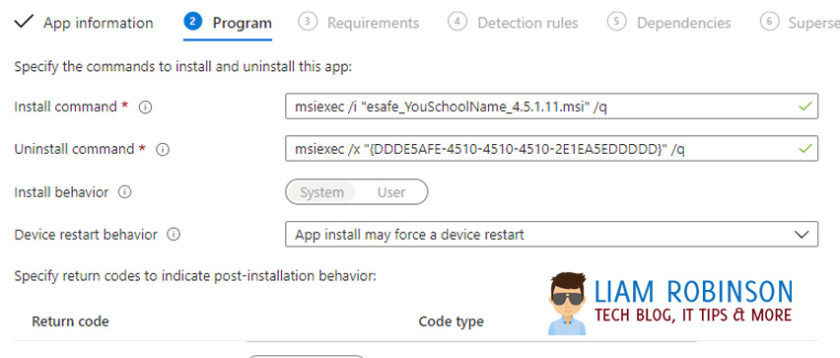
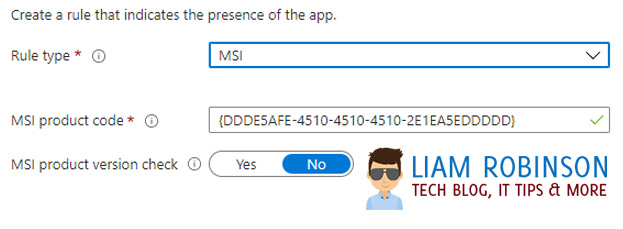
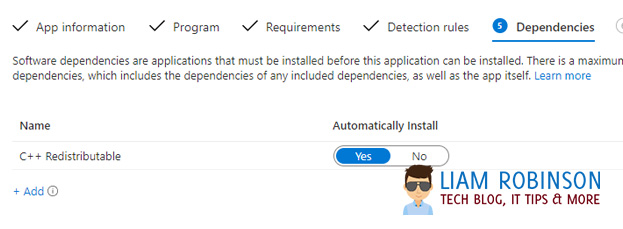
Does this programme close access to site because ever since it was installed I am unable to do assignments read emails or check up on family abroad, is this just another way to stop one from moving forward, suppressed
This program no longer exist and has since been bought out by smoothwall, if you are having issues i’d suggest contacting Smoothwall UK