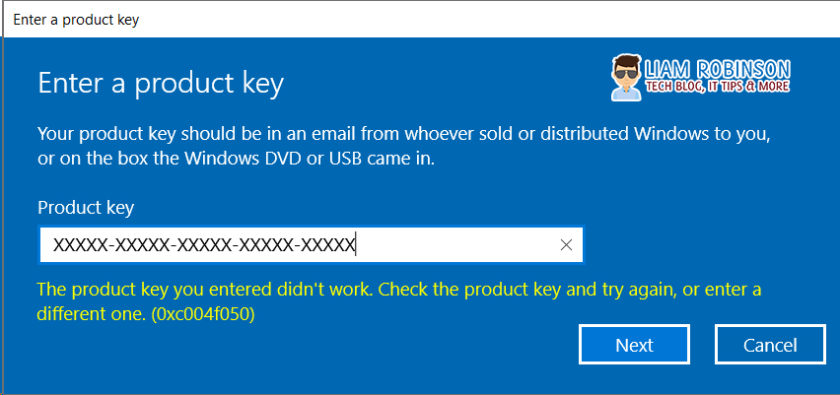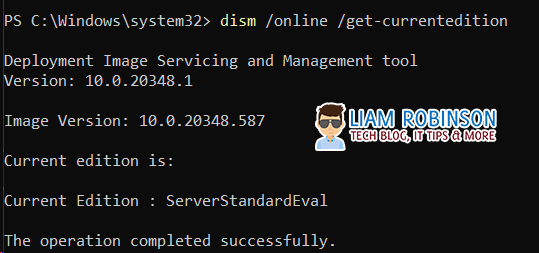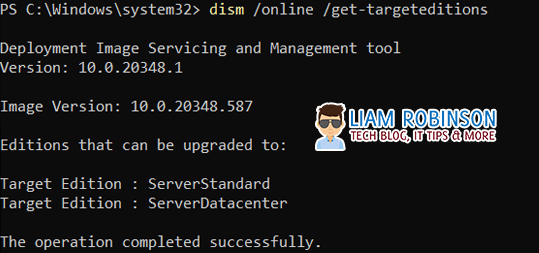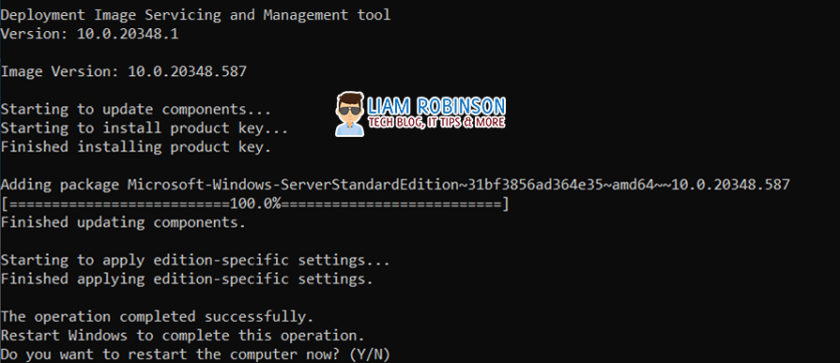If you are reading this you have probably received the error message “The product key you entered didn’t work. Check the product key and try again, or enter a different one (0xc004f050)” when trying to upgrade Windows Server 2022 Evaluation edition to standard edition.
You may have also tried using slmgr.vbs /ipk xxxx-xxxx-xxxx-xxxx but received the same issue.
Fortunately there is a simple fix without having to flatten the server and install Windows Server 2022 Standard over the top of the existing installation.
To do this open an elevated PowerShell window and run the following;
dism /online /get-currenteditionHere you can confirm the current edition is the evaluation edition.
Now run the follwing to see what editions you can upgrade to, these should be Server 2022 Standard or Server 2022 Datacentre
dism /online /get-targeteditionsFinally the last cmdlet will upgrade your Server 2022 Eval instance into the full production version
dism /online /set-edition:serverstandard /productkey:XXXX-XXXX-XXXX-XXXX /accepteulaYour server will now restart and be upgraded to the production version of Windows Server 2022 Standard.
NOTE: Although Windows will have upgraded to the full version you may still need to enter your key again by going to Settings > Activation and entering your key this should now work.

#EdTech Network Manager, experienced in Microsoft 365, Server 2019, Intune, SCCM and anything inbetween.