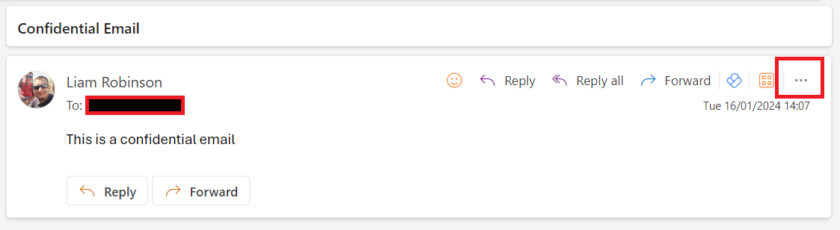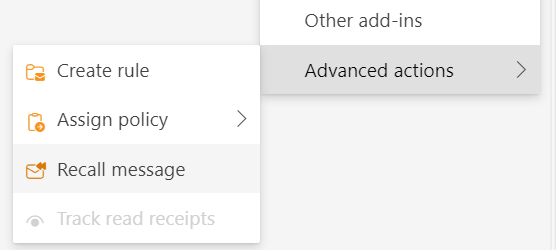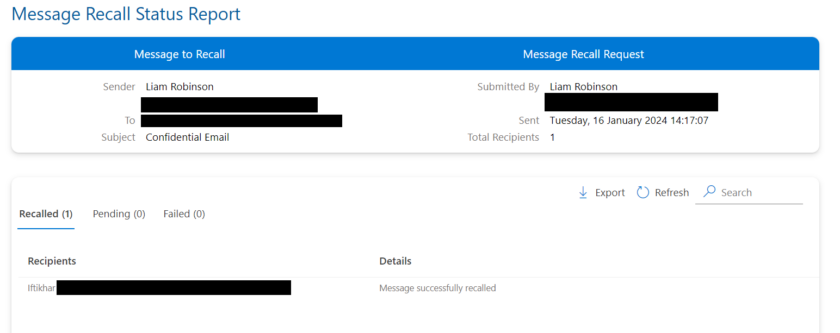Have you ever sent an email and immediately regretted it? Maybe you forgot to attach a file, made a typo, or addressed the wrong person. If you use Office 365 Outlook Web App, you might be wondering if there is a way to recall or undo your sent email.
In a previous article I explained how Microsoft 365 admin’s can recall emails sent within their organisation using PowerShell and the Exchange Online Management portal but now it is possible for users to recall their own messages without the need for the IT Support Team assistance.
How to Recall Email in Office 365 Outlook Web
To do this, simply head to your sent box, find the message you wish to recall and click the ‘More Actions‘ ellipsis.
Scroll down to ‘Advanced Actions‘ and ‘Recall Message‘
You will now receive an alert to confirm they will attempt to recall your email. The more recipients you have the longer it could take.
Open the link in the email to find a more detailed status of the recall.
I have not fully investigated this but presumably this only works within your own organisation tenant, I don’t think it is possible to remove emails outside of your organisation yet but Microsoft may introduce this across tenancies.

#EdTech Network Manager, experienced in Microsoft 365, Server 2019, Intune, SCCM and anything inbetween.