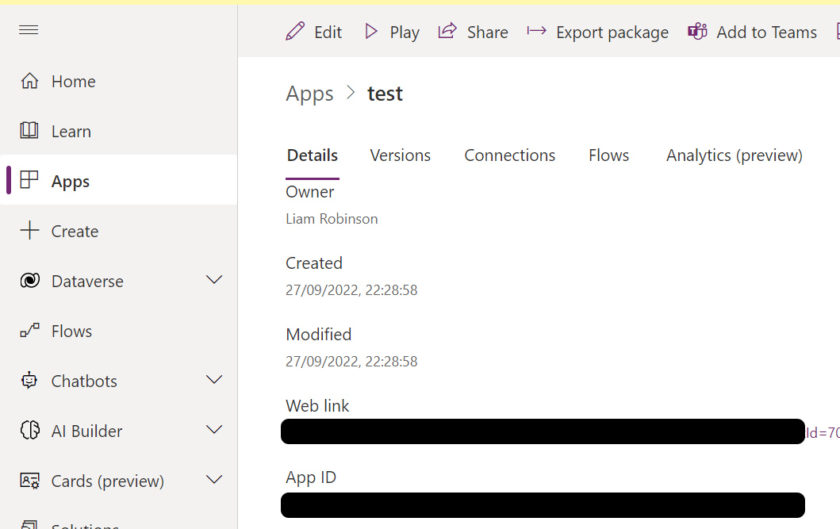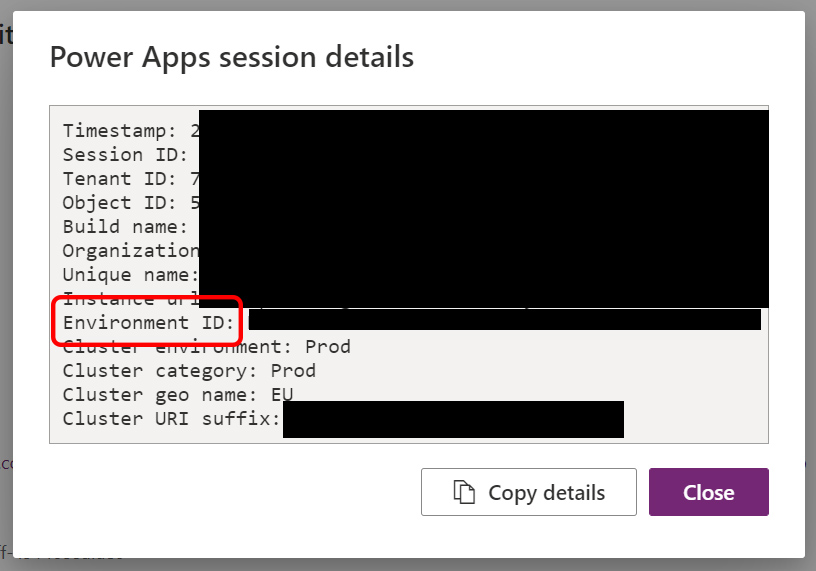So you’ve created a fantastic new line of business app within Powerapps and you’re ready to launch it to your users, however on first run your users are greeted with a pop-up box asking to grant permission to the connectors.
Although it’s not the end of the world, it’s not very user friendly and could put non-savvy users off when using the app. In this tutorial i’ll show you how you can easily disable the popup using Powershell and the Powerapps Connector.
Step 1
Install the PowerApps connector by launching Powershell as admin and running the following cmdlets
Install-Module -Name Microsoft.PowerApps.Administration.PowerShell
Install-Module -Name Microsoft.PowerApps.PowerShell -AllowClobberStep 2
Sign into the connector using the following cmdlet and enter your tennant admin credentials
Add-PowerAppsAccountStep 3
You now need to find two pieces of information from your Tennant, you will need the Environment Name GUID And the App Name GUID
To do this go to your apps screen in PowerApps and click the ‘More Commands’ (3 dots) and choose details.
Here you will see the App GUID, note this down.
To find the Environment ID, click the ‘Settings’ cog icon, and choose Session Details
Note this down.
Step 4
Now you should enter the following cmdlet
Set-AdminPowerAppApisToBypassConsent -EnvironmentName Your-Environment-GUID-Here -AppName Your-App-GUID-HereNow your Powerapp should no longer ask users to grant permission on first run.

#EdTech Network Manager, experienced in Microsoft 365, Server 2019, Intune, SCCM and anything inbetween.