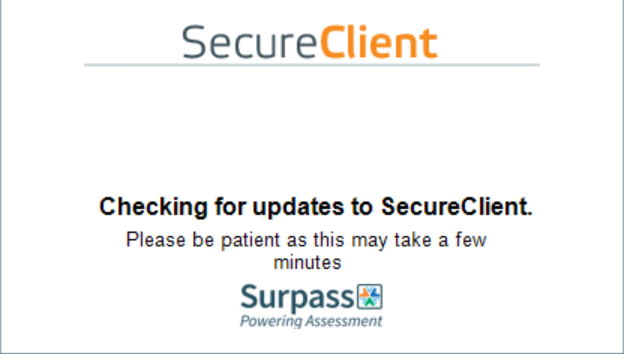As exam season approaches you may have been asked by your examination team to prepare for online exams. Most of the mainstream UK exam boards use Surpass Secure Client from BTL in order to facilitate online exams and as this is usually only used once or twice a year, you may find yourself wondering why the Secure Client is stuck in an update loop.
The Secure Client software will automatically update itself once run, providing you are less than two versions behind. If the version you are running is more than two versions behind, you’ll find it stuck in an update loop and the client will refuse to run.
Fix SecureClient Update Loop
The only way to fix the issue with the update loop is to completely remove the software and re-install from the exam board. You can find some of these links below.
OCR – Secure Delivery (surpass.com)
WJEC – Secure Delivery (surpass.com)
City&Guilds – Secure Delivery (cityandguilds.com)
Unfortunately they do not provide an uninstaller file or an easy way to uninstall the software in bulk, so you’ll have to manually remove this from each workstation by heading to Add or Remove Programs and looking for SecureClient
Uninstaller Script
Although there’s no official way to try and automate the uninstallation of Secure Client, I have created the following script which should help if don’t fancy manually removing from each device.
Step 1 – Find the Version GUID
Everytime you install a new version of the secure client, an instance is added to the C:\ProgramData, each ‘Version’ has its own GUID which you’ll need to identify.
Browse to C:\ProgramData and look for the latest GUID.
Note: you will need to enable hidden files.
In my case the GUID for the version installed on my PC is
{DDB16E16-487B-4479-B959-9145E263AAD0}
Make a note of this and place this in the GUID part of the powershell script below.
$GUID = '{DDB16E16-487B-4479-B959-9145E263AAD0}'
Start-Process -NoNewWindow -FilePath "C:\ProgramData\$GUID\SurpassClient.exe" -ArgumentList '/qn' -Wait
Deploy this script to your target machines to uninstall the software.

#EdTech Network Manager, experienced in Microsoft 365, Server 2019, Intune, SCCM and anything inbetween.