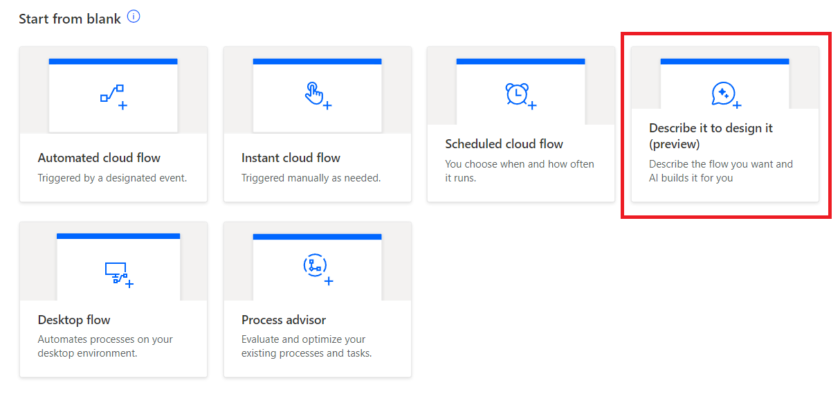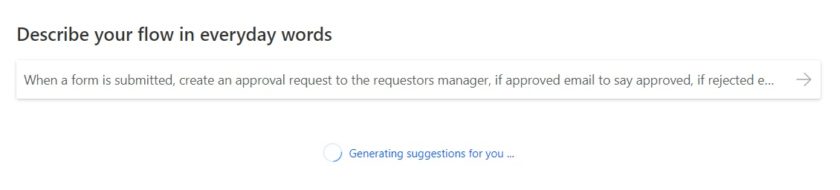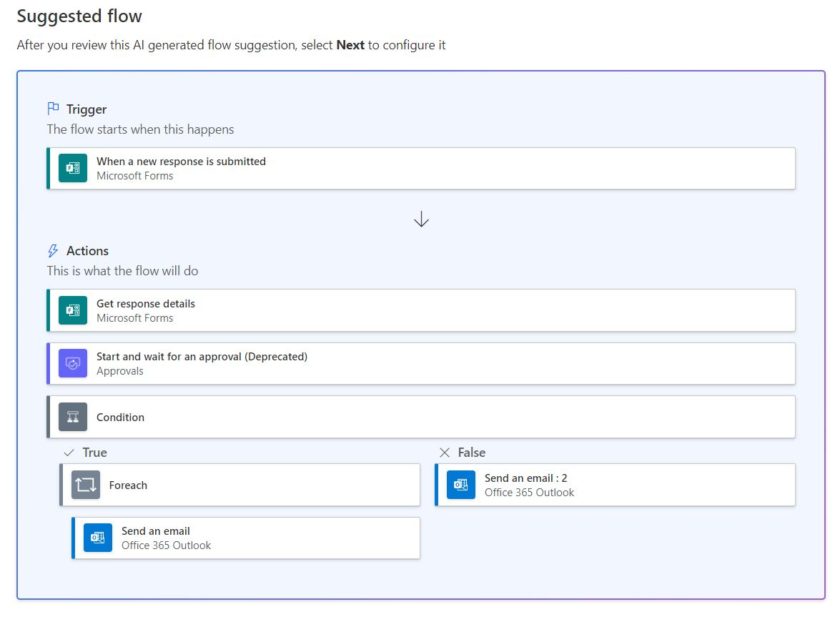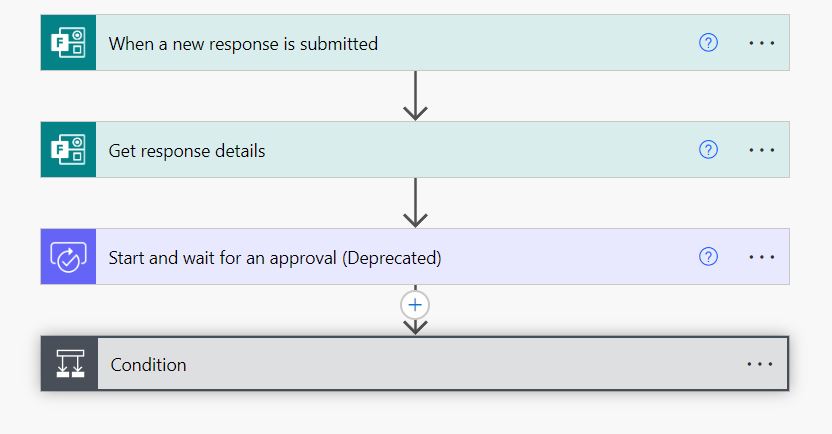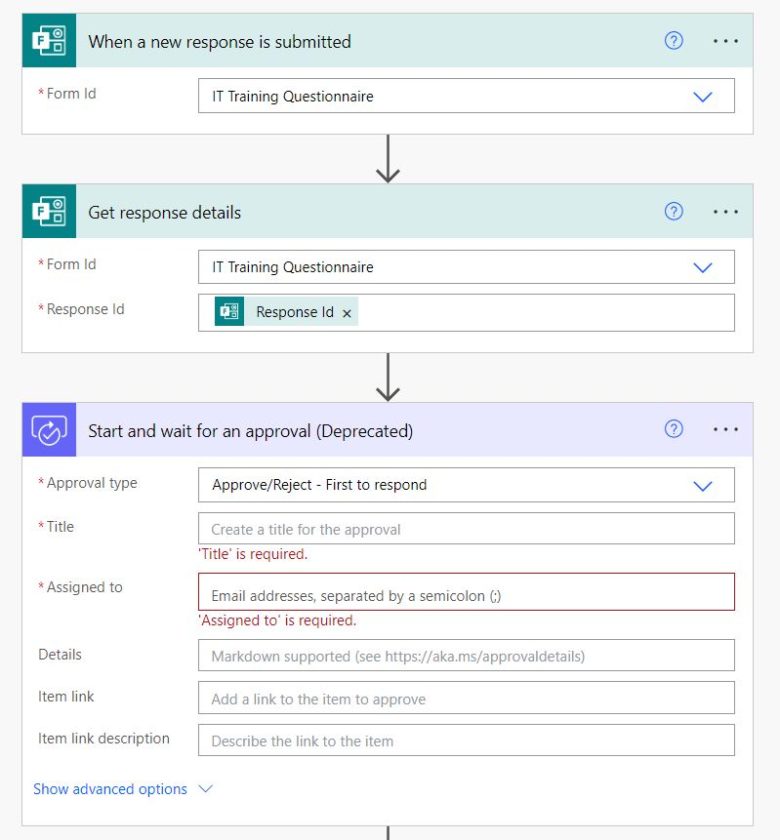In this tutorial I’ll show you how you can utilise Microsoft’s new Copilot AI Assistant in Power Automate to help create automations/flows to solve repetitive tasks.
To begin head over to Power Automate and click ‘Create‘.
Under ‘From Blank‘ choose ‘Describe it to design it (preview)‘
You can now describe what you are trying to achieve to the Copilot assistant.
For this example, i’ll tell the assistant When a form is submitted, create an approval request to the requestors manager, if approved email to say approved, if rejected email to say its been rejected.
The assistant will now try to ascertain what you mean and create an example flow.
Co-pilot looks to have hit the nail on the head with my brief. Click Next and review the connections. Depending on what connections your flow will be using, (Sharepoint, outlook etc) you’ll need to give Power Automate permission to use these.
The flow has now been created.
At the time of writing, Copilot will not fill in the details in each step for you, you’ll still need to fill in some of the details like form name, approvals details etc.
Despite that, it’s VERY handy and will give you a general idea of how your flow should look and give you a template to work from!

#EdTech Network Manager, experienced in Microsoft 365, Server 2019, Intune, SCCM and anything inbetween.