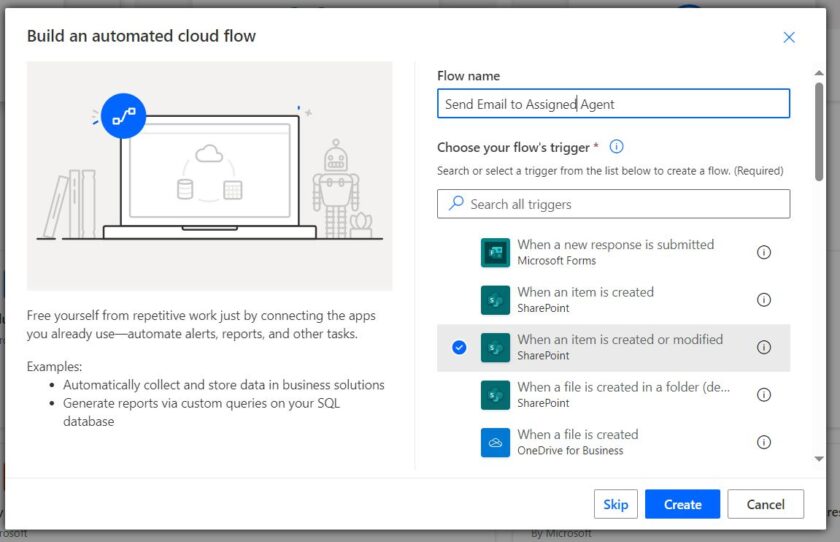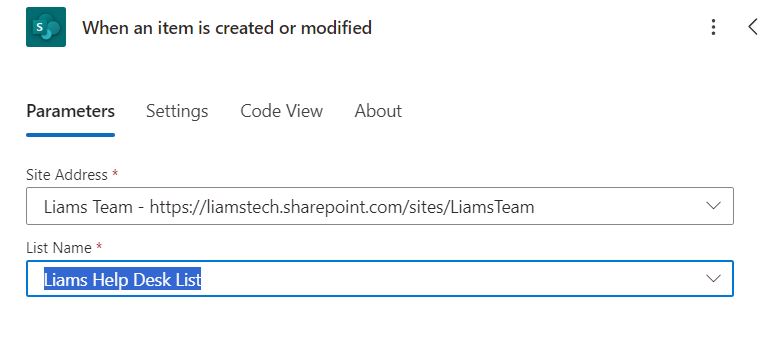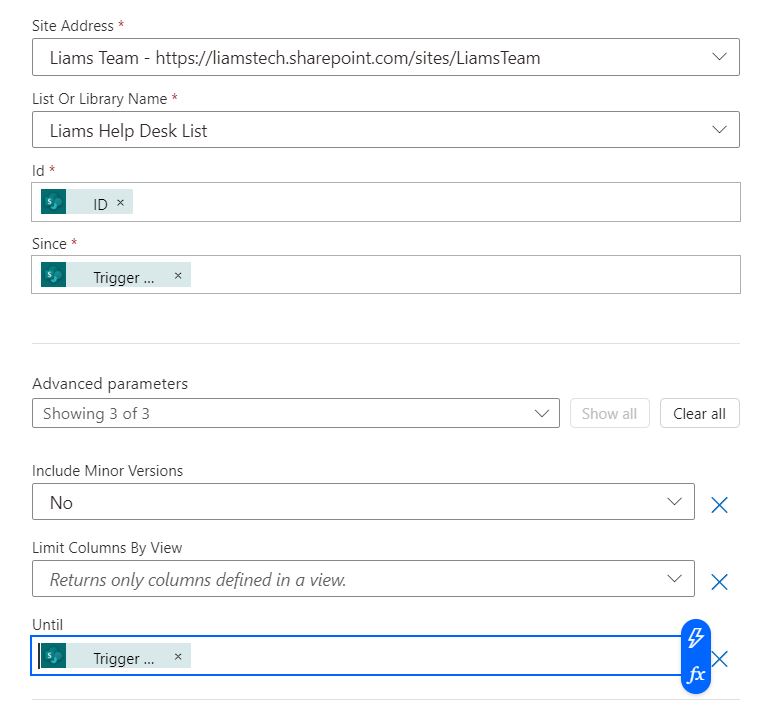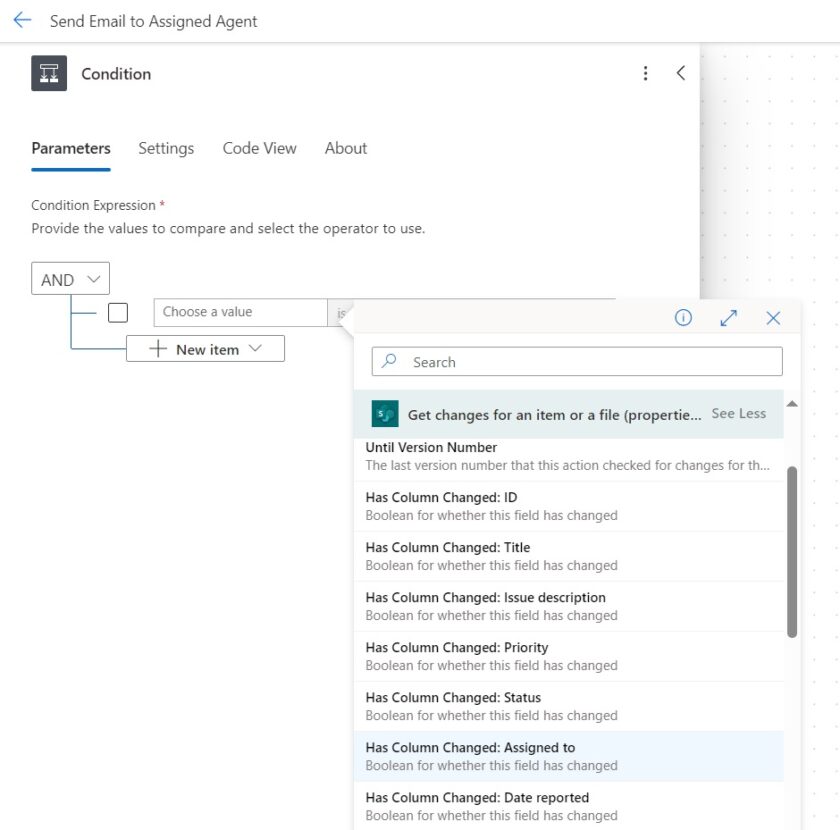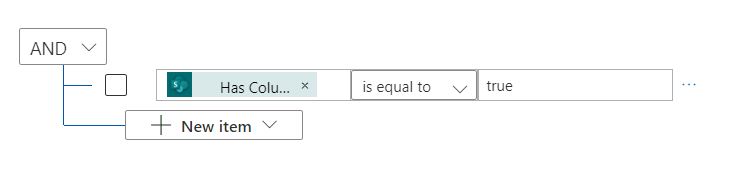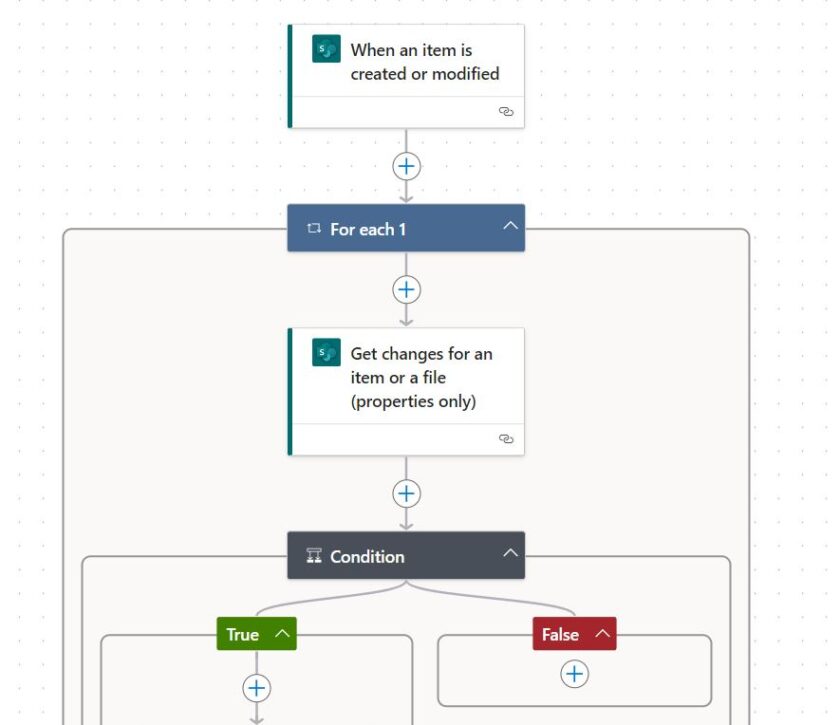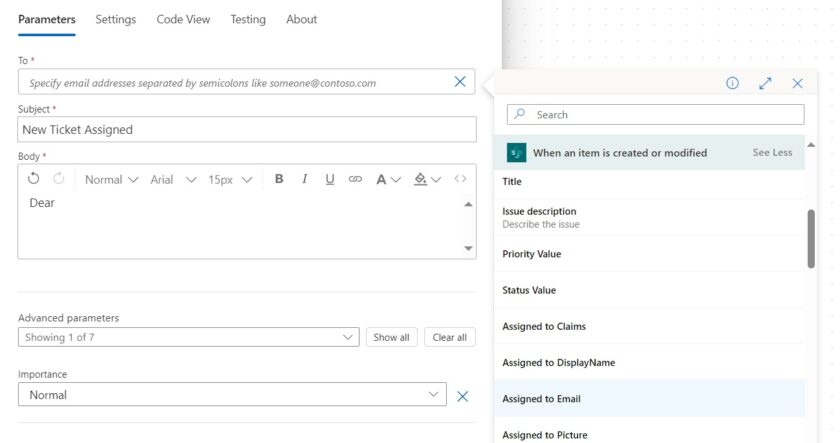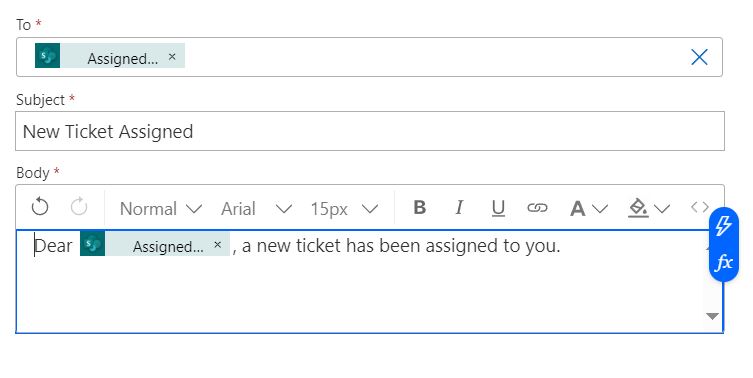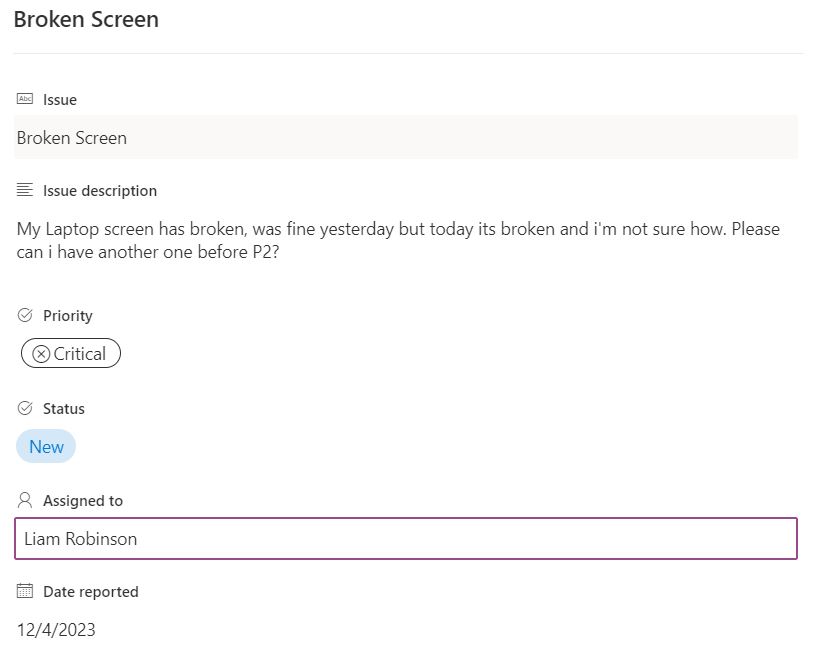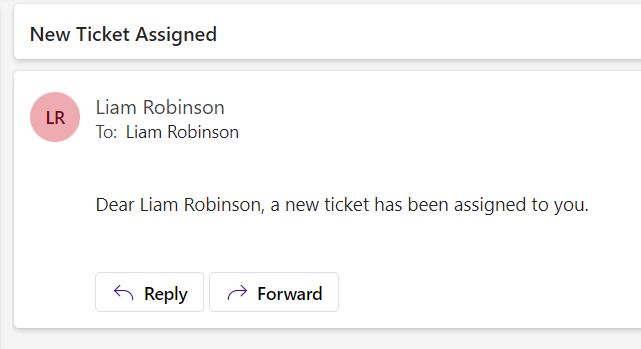In this brief tutorial I will show you how you can trigger a PowerAutomate flow when a specific field within a SharePoint list is updated. For the example we will use a help desk scenario and trigger an email when an agent is assigned.
For this you should already have a Sharepoint List created, preferably with a ‘person picker’ field.
Creating the Flow
Head to PowerAutomate and create a new automated cloud flow, set the trigger as When an item is created or modified
Connect your trigger to your list.
Add a new step with the Get changes for an item or a file (properties only) action. Connect this to your SharePoint List and use the ID from the trigger.
In the Since and Until fields, use the Trigger Window Start Token and Trigger Window End Token from the Dynamic Functions.
Add a Condition Step to your flow.
In the condition value add ‘Has Column Changed: YourColumnName‘ from the Dynamic expression.
For the rest leave as Is Equal To and add true to the last value.
Your flow should now look like this.
Under the True add a ‘Send Email V2‘ step.
In the To field, enter ‘Your Field Email’ using the dynamic expression window.
Fill in the body and other parameters as you see fit.
Save your flow and ensure its turned on.
Testing The Flow
To test the flow simply modify the field in your SharePoint list, if it registers the change, you person assigned will now receive an email.

#EdTech Network Manager, experienced in Microsoft 365, Server 2019, Intune, SCCM and anything inbetween.