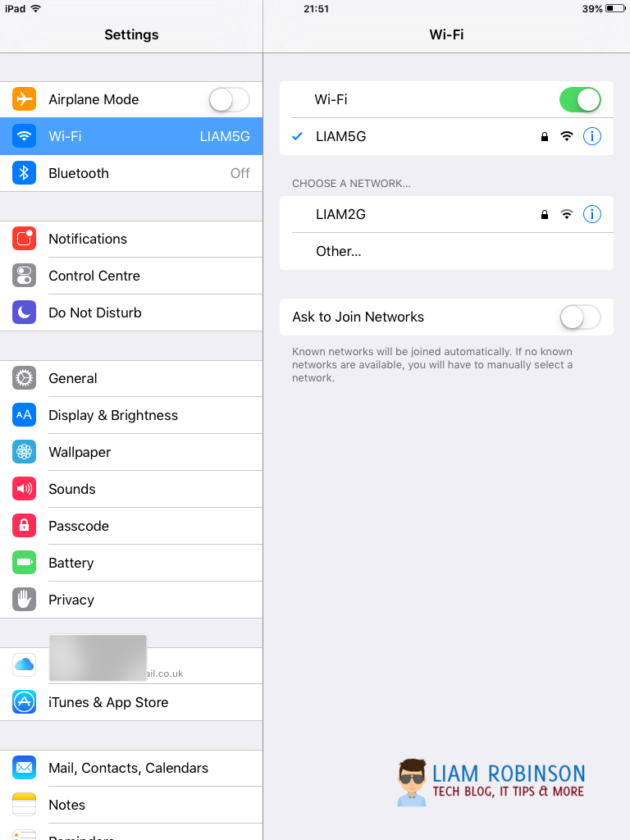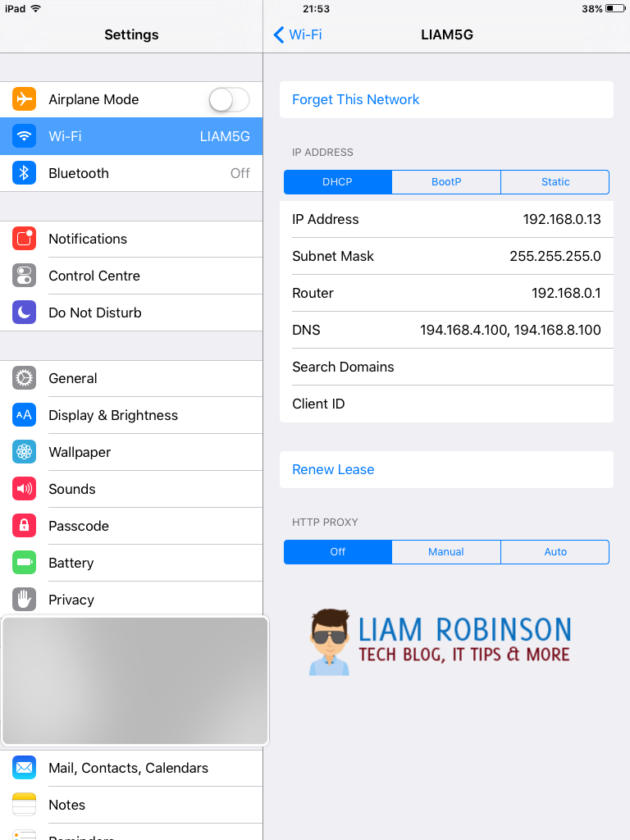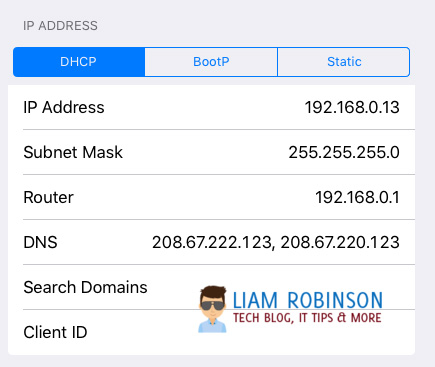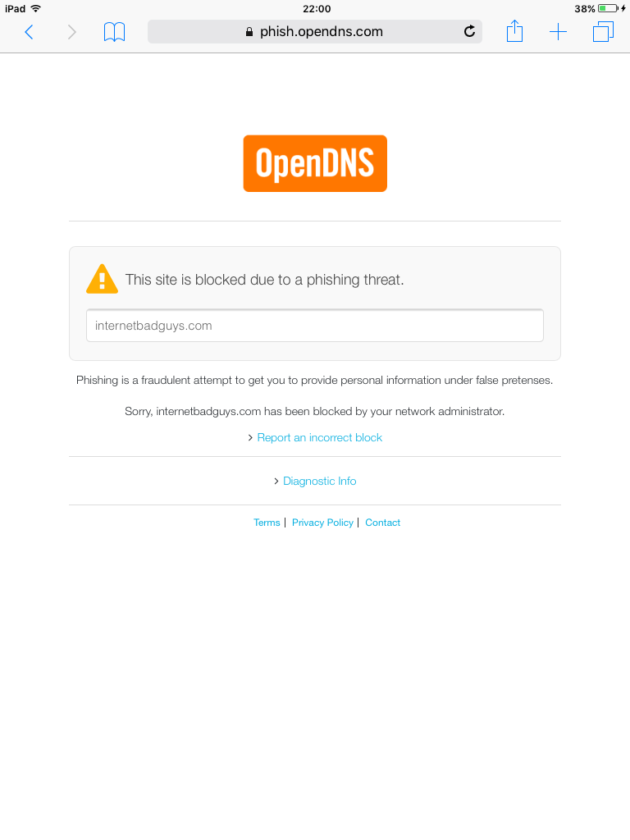As a parent in today’s day and age the use of technology within the home is at an all time high, with the average youngster using an iPad or tablet at just 2 years old!
When your child is at school, the use of the internet is filtered, whereas in the average home, internet is rarely ever filtered meaning your child could potentially access unsuitable content if not fully supervised.
In this tutorial i will explain how to block adult content and unsuitable websites using a free service called OpenDNS.
The service blocks pornographic content, including “Pornography,” “Tasteless,” and “Sexuality” categories, in addition to proxies (for those crafty older kids who may try to bypass). It also blocks phishing and some malware sites.
Step 1
The first step is to open up your child’s iPad/Tablet and head to Settings > Wifi
Step 2
Now you should click the ‘I’ symbol next to your wifi connection
Step 3
Take note of your current DNS settings in case you run into any issues, once done you should change the default DNS settings to the following
- 208.67.222.123
- 208.67.220.123
That’s it, your child’s tablet is now protected against inappropriate sites and materials. To test its working browse to;
www.internetbadguys.com
You should see the following
Using this service will automatically block any inappropriate websites however you should test them first, if you want to block specific websites you can do this using OpenDNS’ free plan which i’ll cover in another article.

#EdTech Network Manager, experienced in Microsoft 365, Server 2019, Intune, SCCM and anything inbetween.