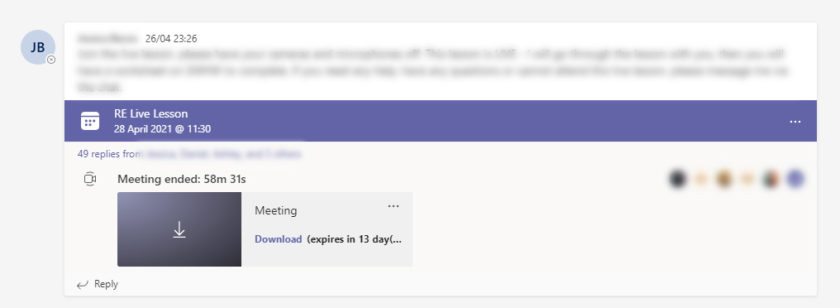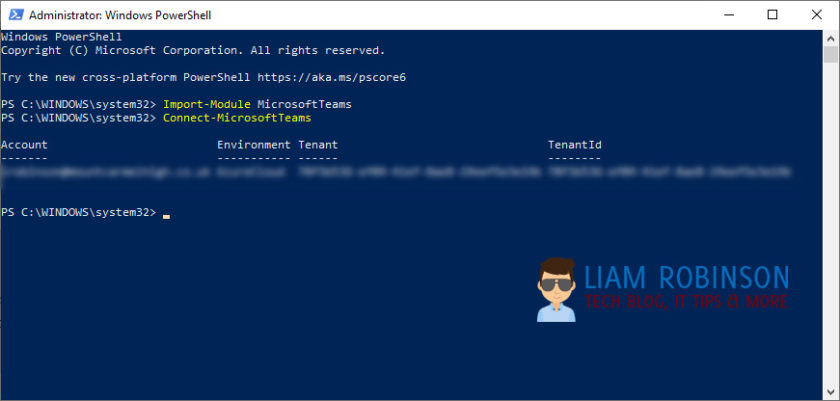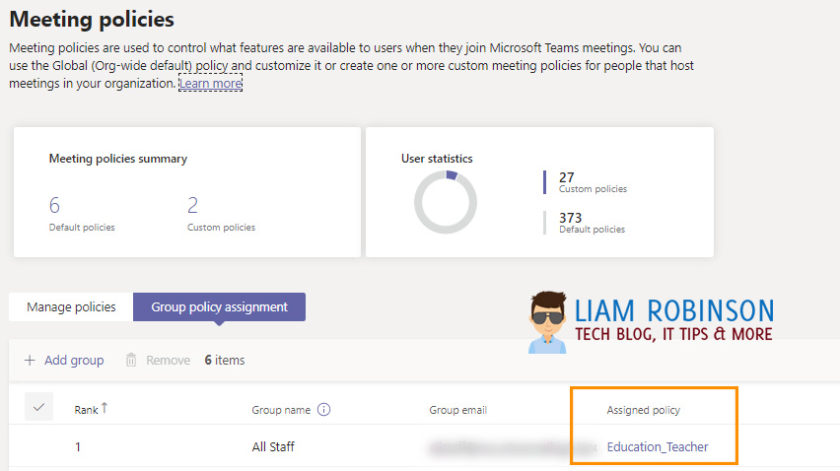Once upon a time Teams used to store all recorded meetings into MS Stream, which had its pro’s and con’s however now Teams records meetings to Azure Media Services (AMS) and stores them there for 21 days before being deleted.
For safeguarding or training purposes, you may want to keep these recordings longer than the 21 day period, the only way for a teacher or staff member to save this recording was to go to the meeting chat, download the meeting then upload back to onedrive. Obviously this is not ideal.
In this guide I will explain how to automatically set the recording storage location to Onedrive for business to eliminate the need to manually download the recording after each meeting.
To begin, open an elevated powershell window and import the MS Teams Module
Import-Module MicrosoftTeamsNote: If you haven’t already installed the module you will need to install this first
Install-Module MicrosoftTeams -ForceYou should now connect to the Microsoft Teams module, use the following command and enter your M365 Tennant’s Admin credentials.
Connect-MicrosoftTeamsBefore you proceed you will need to know what your meeting policy is called, i’ve you’ve not already made any changes, its likely your users have been assigned ‘global‘ meeting policy. In My case i have separate rules for Students and Staff, so i need to find the name of my Staff/Teacher policy. To do this go to the Teams Admin Centre > Meetings Policies > Group Policy Assignments
You’ll be able to see which groups have what policies assigned, in my case, all staff have ‘Education_Teacher‘ assigned to them, if you don’t see anything here, just use ‘global‘ in the next step.
Back in PowerShell, you want to run the following, substituting ‘Education_teacher’ with your policy name or ‘global’
Set-CsTeamsMeetingPolicy -Identity Education_Teacher -RecordingStorageMode "OneDriveForBusiness"If you have issues running this cmdlet, try install teams module again (you’ll need the latest version)
Once run, future meetings should now be stored in Onedrive/Sharepoint Online
- For non-Channel meetings, the recording is stored in a folder named Recordings in the root of the OneDrive of the person who started the meeting recording. Example:Teachers’s OneDrive for Business/Recordings
- For Channel meetings, the recording is stored in the Teams site files, in a folder named Recordings. E.g:Science Team – Biology 1/Documents/Recordings

#EdTech Network Manager, experienced in Microsoft 365, Server 2019, Intune, SCCM and anything inbetween.