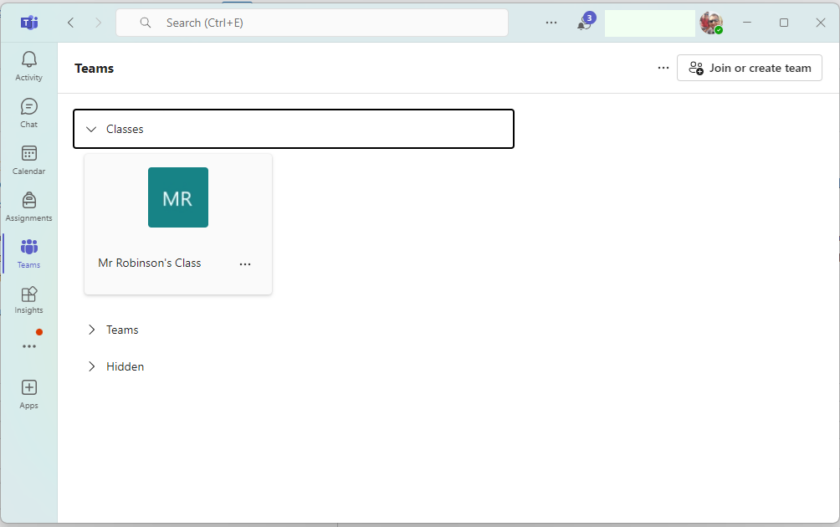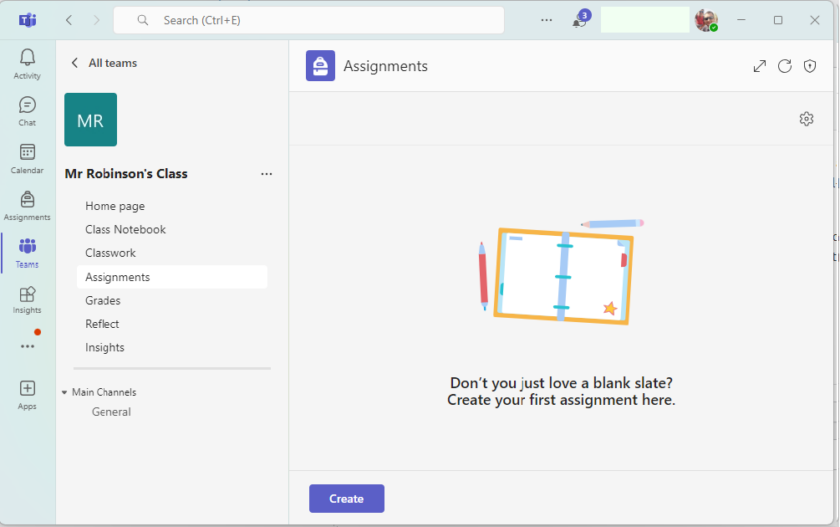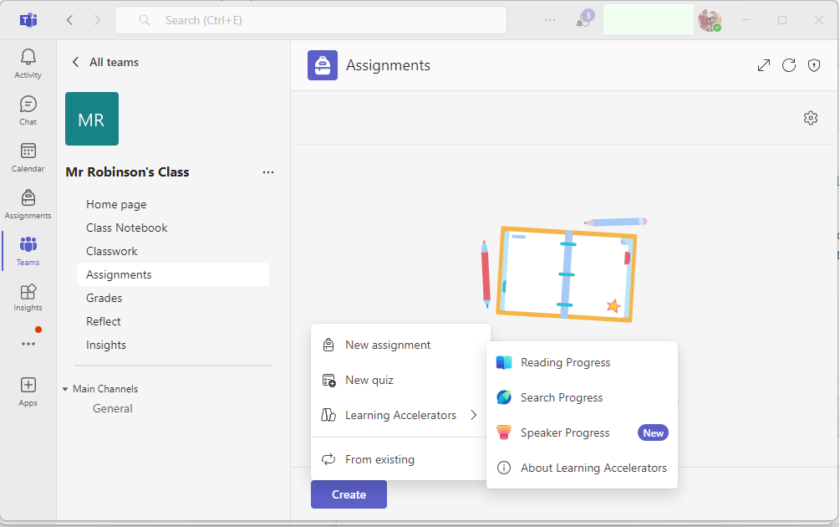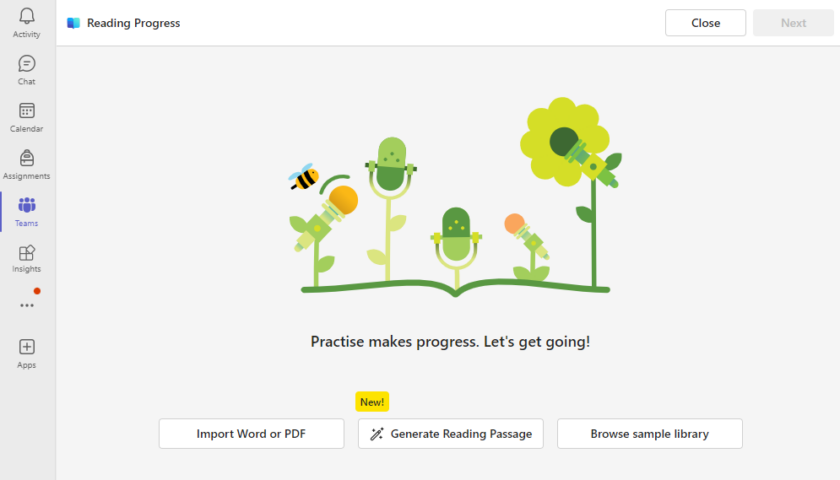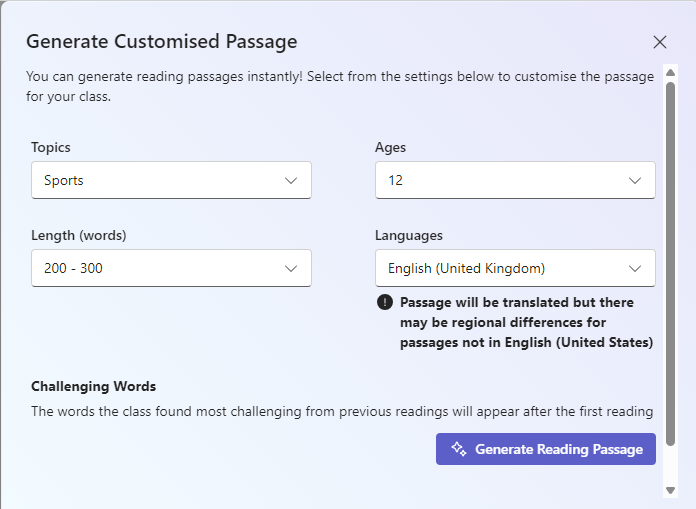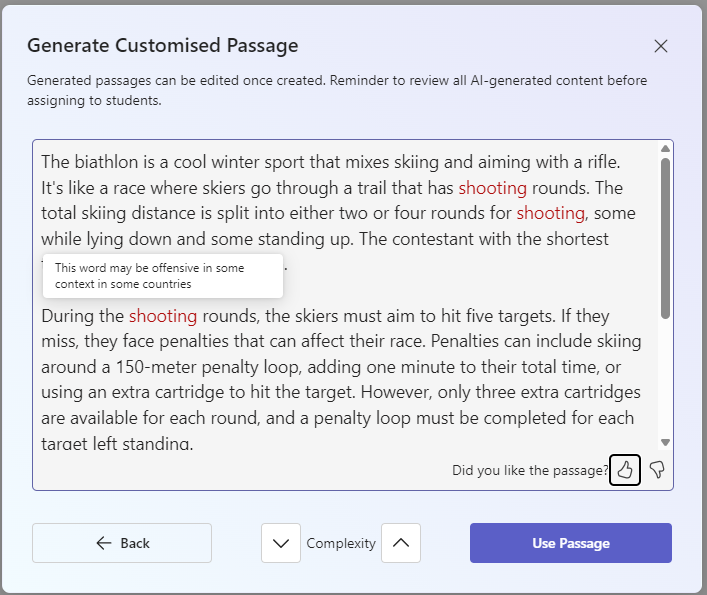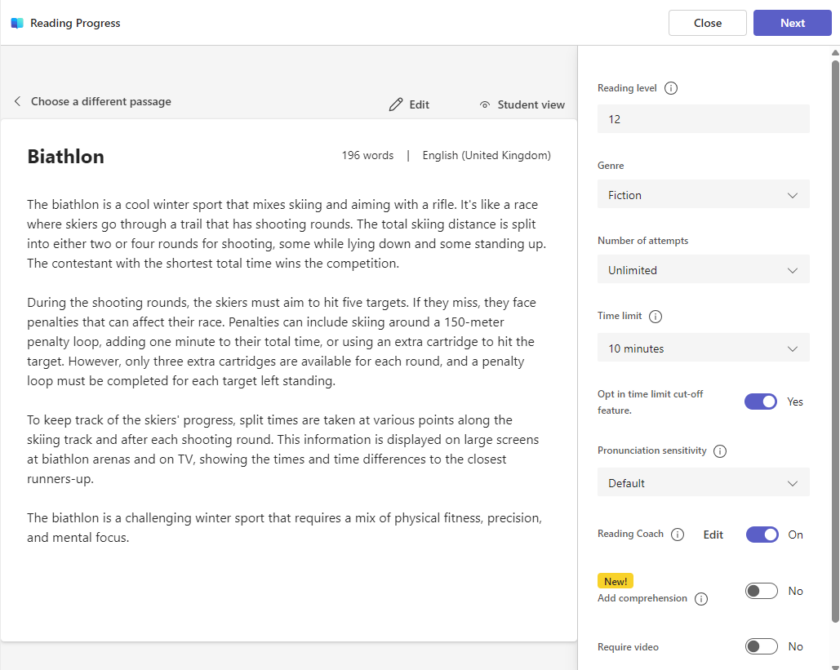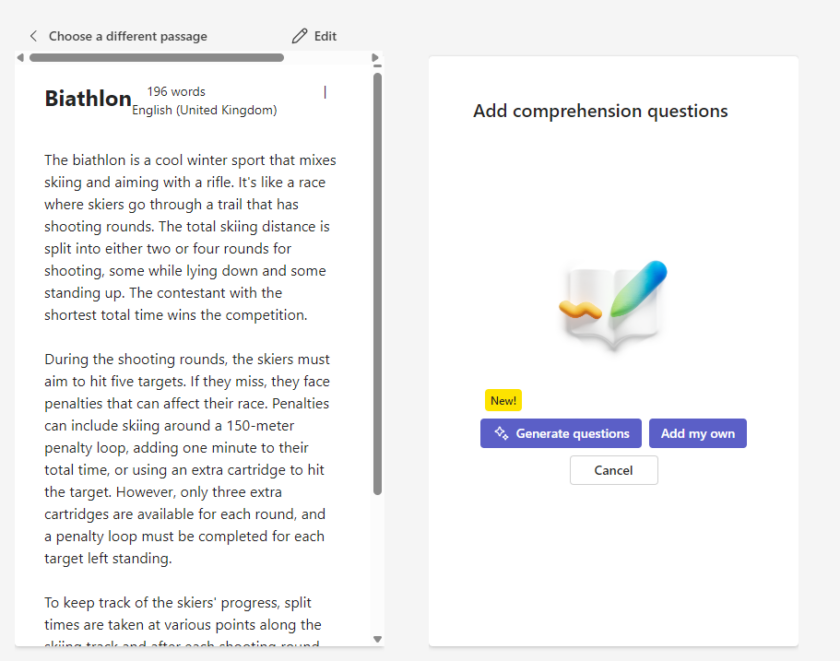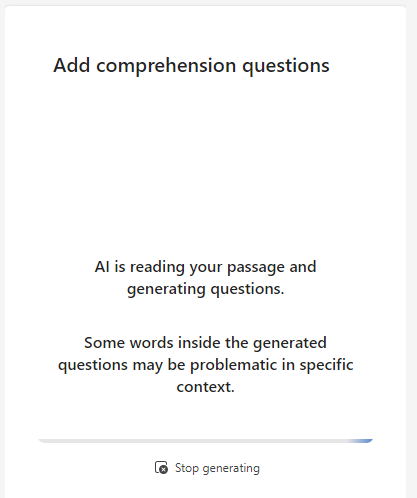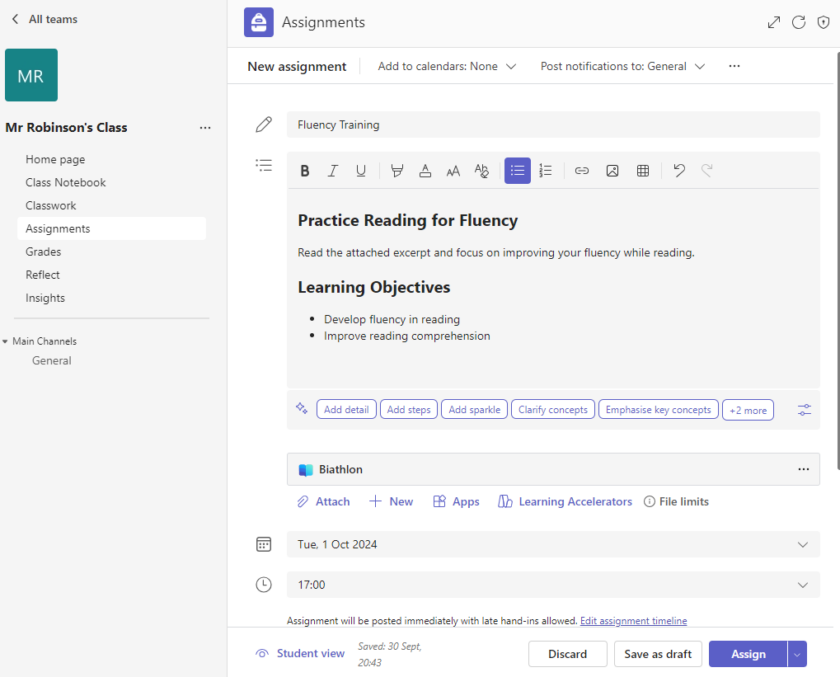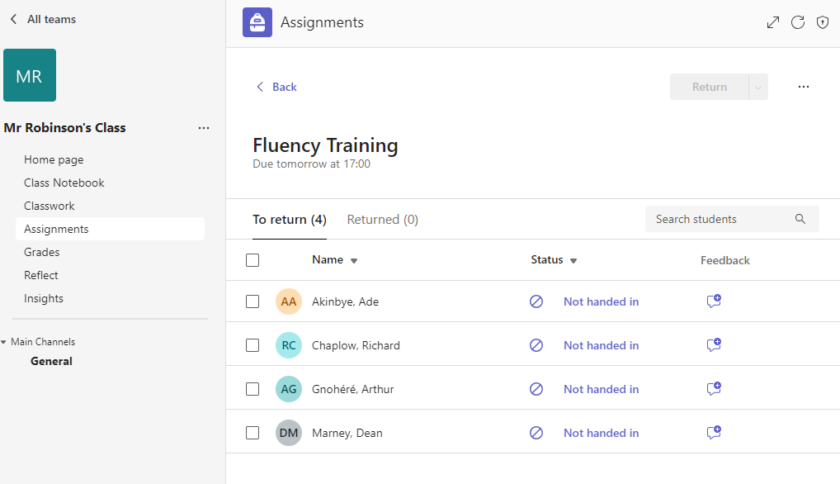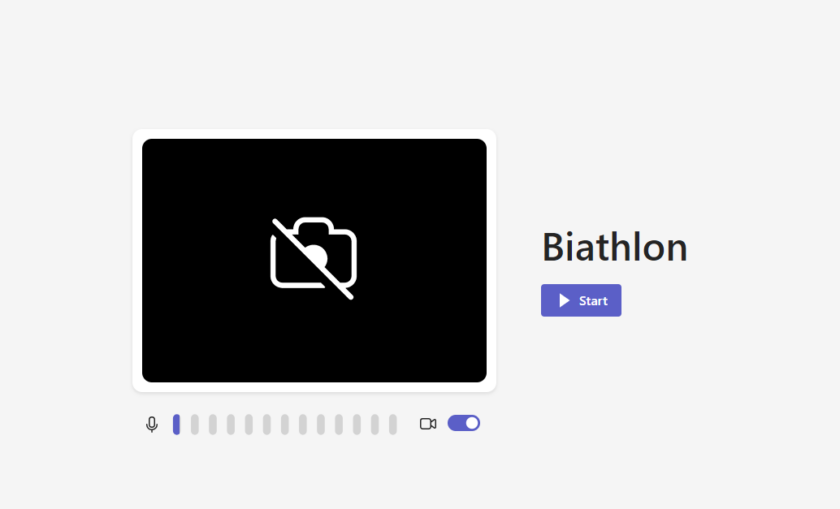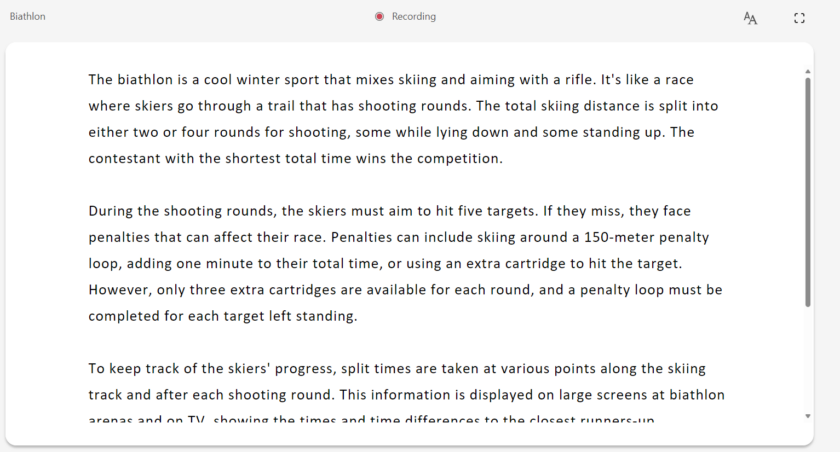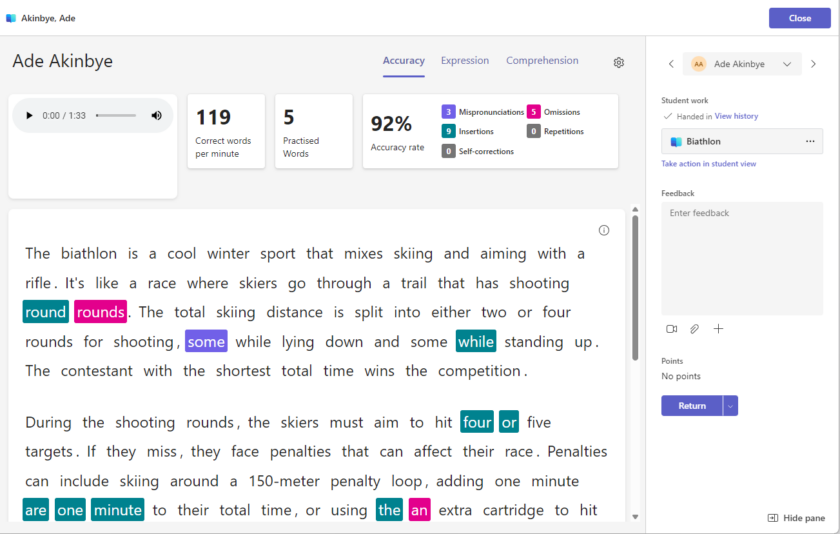In the ever-evolving landscape of education, fostering reading fluency is paramount. To help achieve this, Microsoft have introduced Microsoft Reading Progress into Teams, a revolutionary tool designed to support educators in this mission. Combined with the Teams platform, Reading Progress utilises Artificial Intelligence (AI) to offer personalised practice and real-time feedback, making it easier than ever to enhance students’ reading skills.
Imagine a classroom where each student receives tailored guidance, helping them progress at their own pace. With Reading Progress, this vision becomes a reality. Teachers can effortlessly track progress, identify areas for improvement, and provide targeted support, all within the familiar Teams environment. This tool not only saves time but also empowers educators to make a significant impact on their students’ literacy journey.
To Begin simply head to Teams and either Create a Class team or select one already created from your classes.
Once in your team, choose assignments
Click Create > Learning Accelerators > Reading Progress
You can now choose between three options, import the sample text from word/pdf, Generate Reading Passage (AI) or choose from a sample library.
In this example we will utilise the built-in powerful AI to generate some content for our students to read.
Use the tool to customise to your requirements, teachers can instantly create customised reading passages by selecting your desired Topic, Length (words), Age Range and Language (Perfect for EAL students or MFL classes!).
AI will now generate the custom passage based on the parameters you set. You can customise this and increase/decrease the complexity to suit your requirements.
Once you have settled on your content, you can now tweak the settings to suit your needs, like specifying Reading Level, Genre, Number of attempts allowed, time limits, pronunciation sensitivity and more.
The latest addition to the offering is Comprehension, giving educators the ability to set questions based on the passage, to test the learnings knowledge retention.
To add this toggle Add comprehension
You can now add your own questions or use AI to create these for you based on the script.
Click Continue. You can now set your assignment to your class or individual students. Fill in the required areas as needed and click assign.
You can now click your assignment to see the students progress.
Your students can now begin their reading progress assignment.
As your students complete the assignment, detailed insights will be available from the Assignments Page.

#EdTech Network Manager, experienced in Microsoft 365, Server 2019, Intune, SCCM and anything inbetween.