If your school conducts online exams then its likely you use Surpass Secure Client which is used by multiple examination boards in the UK to facilitate online exams. Given that most schools will not have used the software since last exam season, you may not have even noticed this yet but as of the current latest version (Released around June depending on exam board) you may start to see the following error message when launching Secure Client
Error 8051: SecureClient cannot be opened until Windows text suggestions are disabled.
As the error indicates, this is down to changes being required to the PC’s to disable text suggestions. Official guidance from Surpass shows you how to manually disable the windows text suggestions however this is not ideal on multiple clients, especially when student accounts are unlikely to have access to settings.
To manage this effectively you will need to make the following registry changes to clients via Group Policy to fix this issue. These settings differ slightly for Windows 10 and Windows 11 but the process remains the same.
Open up Group Policy Management console and right-click the Organisational Unit (OU) that contains the users who will be using SecureClient and choose ‘Create a GPO in this domain, and link it here’.
Give your policy a suitable name and right click it, choose Edit.
Head to User Config > Preferences> Windows Settings > Registry
Right Click and create new registry items using the following information:
Windows 11 – For Windows 11 devices running SecureClient
- Action: Update
- Hive: HKEY_Current_User
- Path: Software\Microsoft\input\Settings
- Value Name: EnableHwkbTextPrediction
- Value Type: DWORD
- Value: 0
- Action: Update
- Hive: HKEY_Current_User
- Path: Software\Microsoft\input\Settings
- Value Name: MultilingualEnabled
- Value Type: DWORD
- Value: 0
- Action: Update
- Hive: HKEY_Current_User
- Path: Software\Microsoft\TabletTip\1.7
- Value Name: EnableAutocorrection
- Value Type: DWORD
- Value: 0
- Action: Update
- Hive: HKEY_Current_User
- Path: Software\Microsoft\TabletTip\1.7
- Value Name: EnableSpellchecking
- Value Type: DWORD
- Value: 0
Windows 10 – For Windows 10 devices running SecureClient
- Action: Update
- Hive: HKEY_Current_User
- Path: Software\Microsoft\input\Settings
- Value Name: EnableHwkbTextPrediction
- Value Type: DWORD
- Value: 0
- Action: Update
- Hive: HKEY_Current_User
- Path: Software\Microsoft\input\Settings
- Value Name: MultilingualEnabled
- Value Type: DWORD
- Value: 0
- Action: Update
- Hive: HKEY_Current_User
- Path: Software\Microsoft\TabletTip\1.7
- Value Name: EnableAutocorrection
- Value Type: DWORD
- Value: 0
- Action: Update
- Hive: HKEY_Current_User
- Path: Software\Microsoft\TabletTip\1.7
- Value Name: EnableSpellchecking
- Value Type: DWORD
- Value: 0
- Action: Update
- Hive: HKEY_Current_User
- Path: Software\Microsoft\input\Settings
- Value Name: EnableHwkbAutocorrection2
- Value Type: DWORD
- Value: 0
Please note if using WJEC you will need to upgrade your SecureClient version to 24.01.068.064 before 9pm on 26 September, if you miss the interim update you will experience the ‘Boot Loop’ and have to reinstall on each device. If this has happened to you, follow my article on how to fix the SecureClient update loop
Each exam board will have slightly different version numbers and release dates but the process remains the same.

#EdTech Network Manager, experienced in Microsoft 365, Server 2019, Intune, SCCM and anything inbetween.


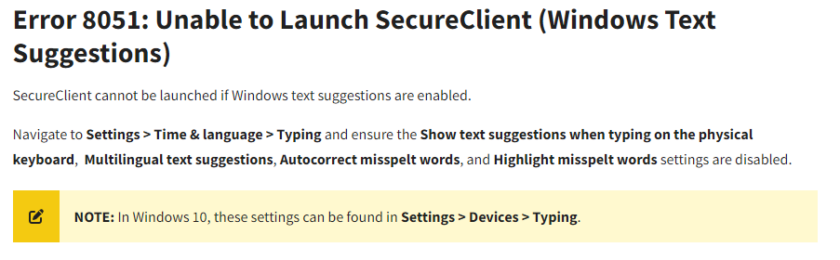
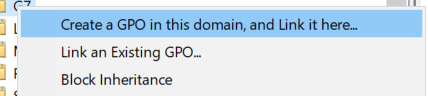


your guidance is rubbish, you should stop wasting people’s time.