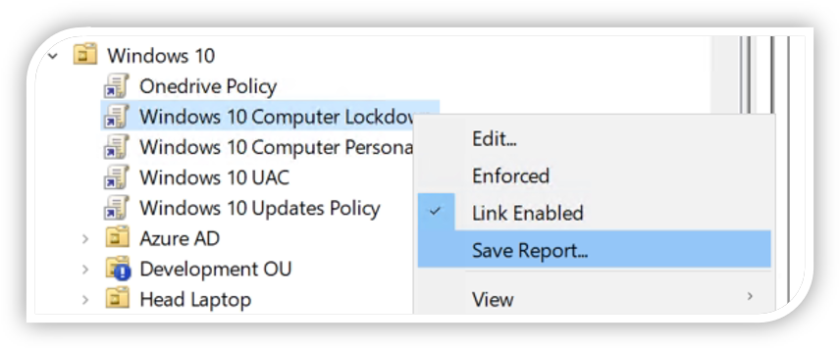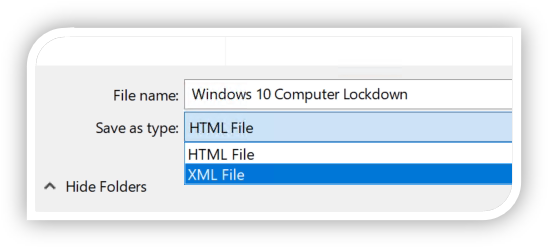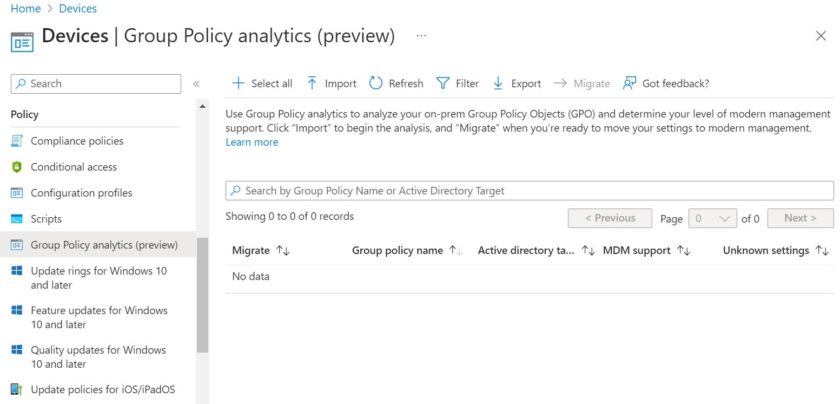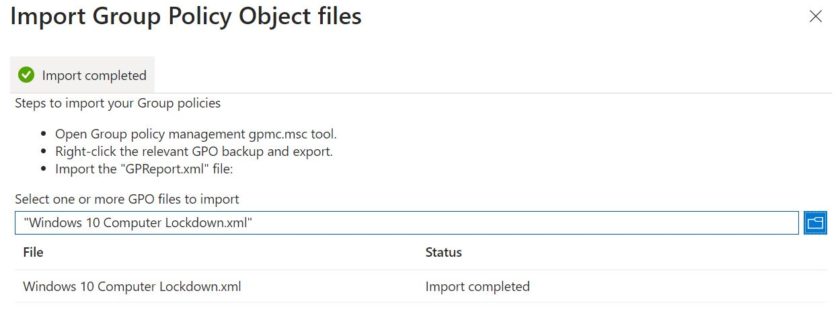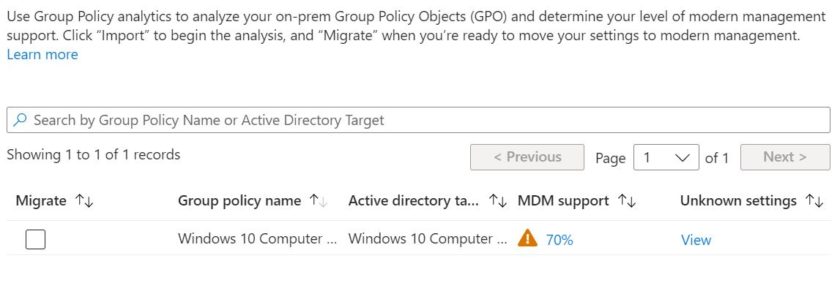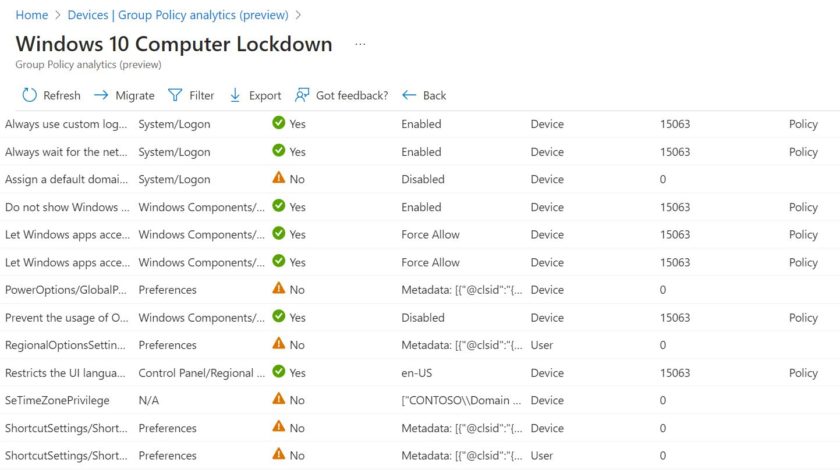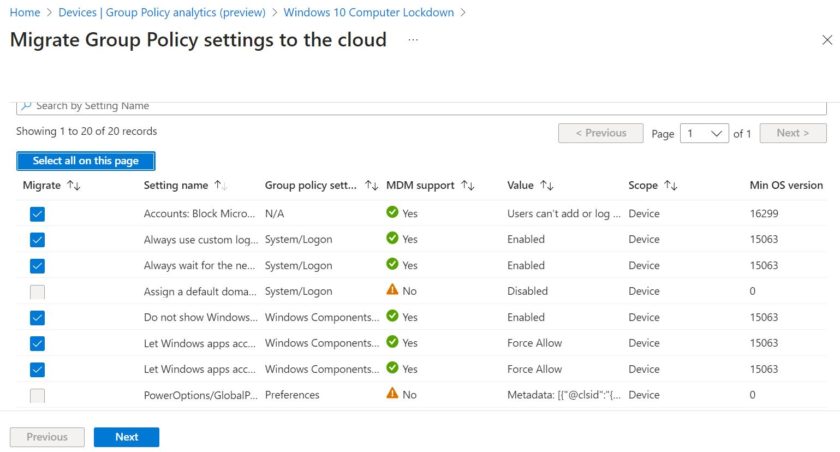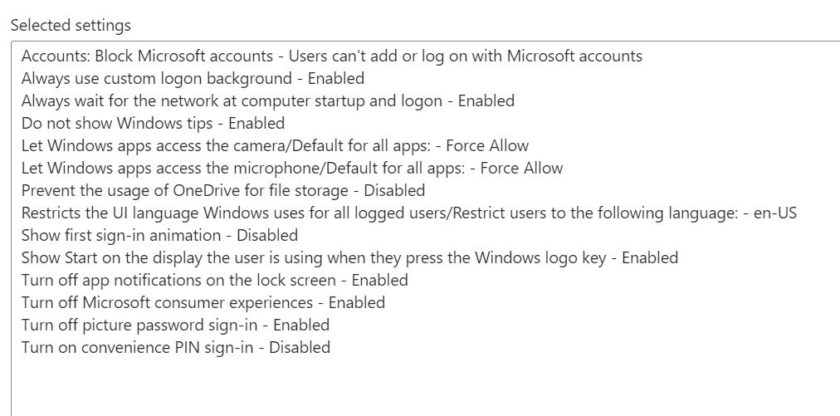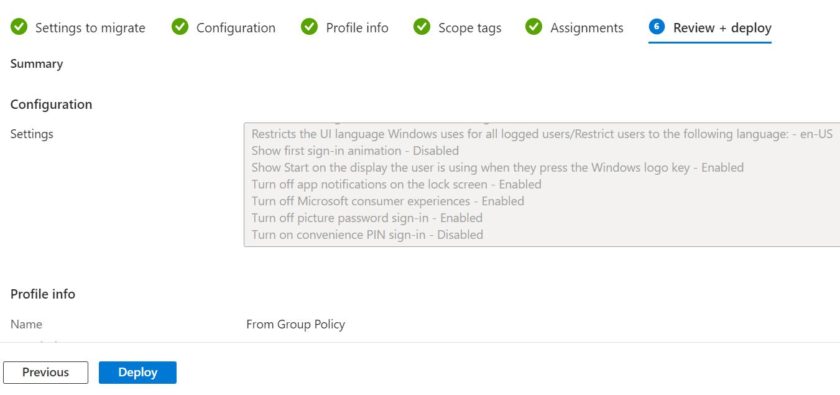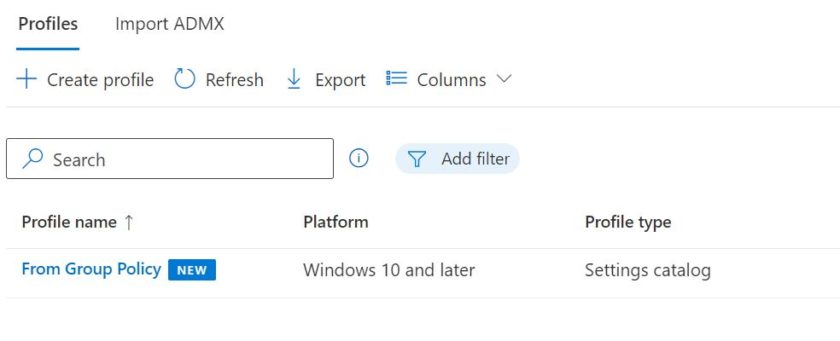In this tutorial I will explain how to import Group Policy Objects directly into Intune in order to manage devices.
Back when i first started using Intune there was no easy way to convert group policy into an ‘Intune compatible’ format however fast forward a few years, that is now possible and extremely easy to do.
Exporting your GPO
To begin you first need to export the Group Policy Object from your Domain Controller. Open up Group Policy Management and navigate to your GPO.
Right Click the GPO and select ‘Save Report‘.
Save this report as an XML file and keep it handy.
Importing the GPO into Intune
Open up Intune/Endpoint Manager and click Devices.
Scroll down to ‘Group Policy Analytics‘
Click Import and select the XML file exported from your Domain Controller.
Once the status is complete, click the cross to close.
The MDM Support percentage is the number of policies that will directly transfer from Group Policy to Intune’s modern management.
In this case the number is 70%, which means 30% of the settings within my GPO will not work. Click this to see which settings these are.
The majority are legacy settings which can easily be changed using configuration policies anyway, to import these settings into Intune, click Migrate.
Click ‘Select all on this page‘ or select the settings you wish to import and click next.
Here you can see an overview of the settings that are about to be imported.
Click next and give your policy a suitable name.
Under the ‘Assignments‘ tab you can choose to deploy these settings to users or computers now, or wait until later.
Review your settings and click Deploy
Your Group policy has now imported as a Configuration Profile.
Watch on Youtube

#EdTech Network Manager, experienced in Microsoft 365, Server 2019, Intune, SCCM and anything inbetween.